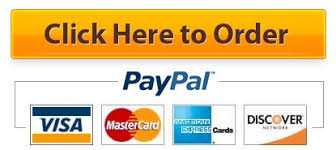Automation testing is an important task that will help you reduce the time it takes to execute a test case. In this assignment, you will install a trial version of an automation testing tool and then create automation test cases.
The automation testing process includes the following stages:
- Select the appropriate tool.
- Determine the test cases that should be automated.
- Implement the automated test cases.
- Record the test script.
- Save the test script.
- Execute and analyze the test results.
Please follow the step-by-step instructions and screenshots below to install the tool (Micro Focus, 2018):
- Step 1: Use the search engine, and search for Unified Functional Testing Trial Version.
- Step 2: The browser will take you to the .
- Step 3: Enter all details and click “Free Trial.”
- Step 4: Go to “All Products,” and click the UFT Download button.
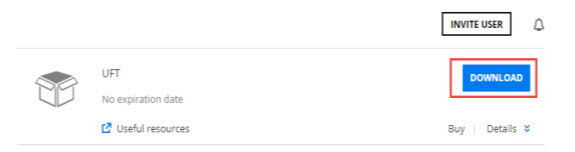
- Step 5: Click on the UFT Version_SetUp.exe file.
- Step 6: It will take at least 10 minutes to download the .exe file.
- Step 7: Click on the .exe file.
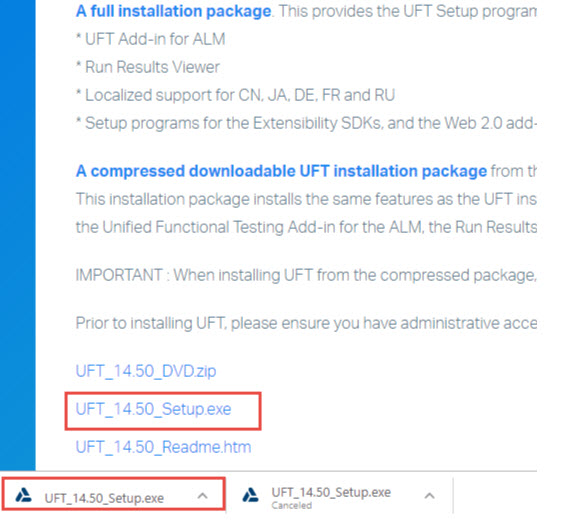
- Step 8: Verify the path, and click “Next.”
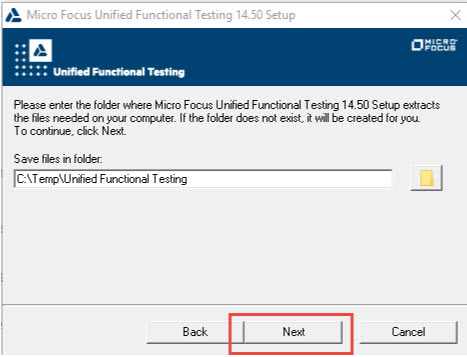
- Step 9: Click “Next.”
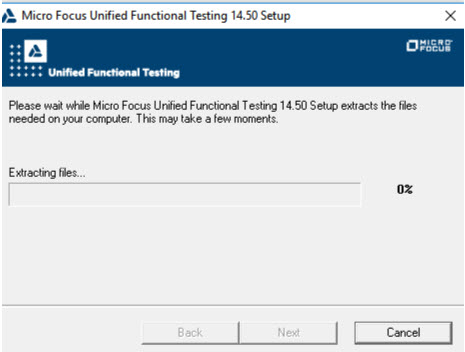
- Step 10: Verify all of the prerequisites, and continue with installation.
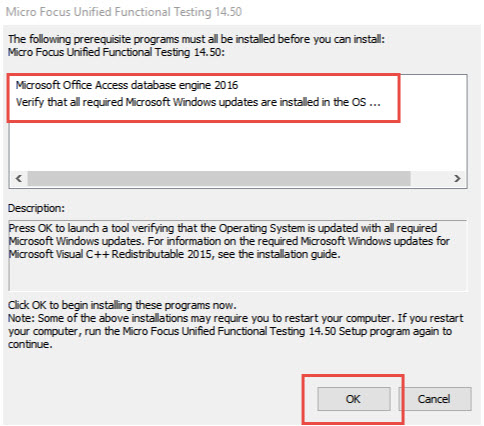
- Step 11: Click the Next button.
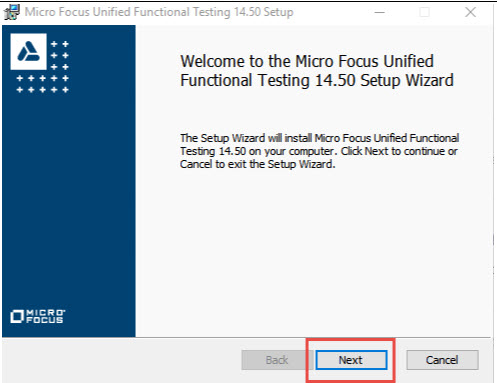
- Step 12: Select “I accept the terms” in the License Agreement, and click “Next.”
- Step 13: Select all of the add-ins, and click “Next.”
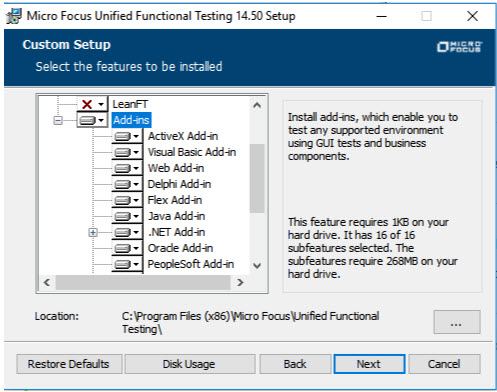
- Step 14: Click “Next.”
- Step 15: Click “Install.”
You can also use for installation help.
- Step 16: Once the installation is complete, open the tool and create the sample test.
- Step 17: Follow , and learn how to create an automated test for the Sample MyFlight application.
- Step 18: You can use either the Calculator application from Unit 2 or the sample MyFlight application to create additional automated test cases.
- Calculator application: and
You need to create at least 45 automation test cases using either Sample MyFlight or the Calculator application.
Submit the following in a .zip file:
- Output screenshot of UFT installation
- Entire solution folder that contains 45 automation test cases