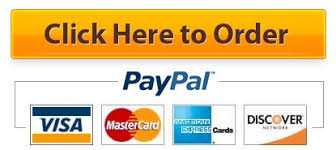For this assignment, you will manipulate an Excel worksheet to organize and display data about sales totals throughout a year.
Download . It already contains the data you need. Follow the directions, then submit your assignment. If you get stuck on a step, review this module and ask your classmates for help in the discussion forum.
- Open the workbook. Save it to the Rowan folder on your desktop as BA132_LastName_SalesData.xlsx, replacing LastName with your own last name. (Example: BA132_Hywater_SalesData) It is a good idea to save your work periodically.
- Format the data as a table with the name of the months and sales total as headers. You may use any table style you like.

- Change the cell format so that all the sales totals display as currency with a dollar sign and two decimal places.

- Indicate that the data for June and October needs to be verified by applying a different cell style to those cells.

- AutoFit the column width.

- AutoSum the total sales for the year.

- Save your work and submit the workbook to Canvas.