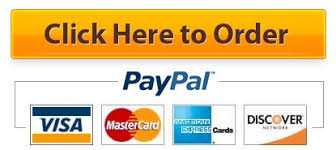Grader – InstructionsAccess 2019 Project
Exp19_Access_Ch07_CapAssessment – Loan Payments 1.0
Project Description:
A lending firm asked you to assist them in updating the database they are using to keep track of their loans. The department requires a form that can be used to find information but not change information. In addition, you will enhance an existing form and generate a report showing which customers have each type loan.
Steps to Perform:
|
Step |
Instructions |
Points Possible |
|
1 |
0 |
|
|
2 |
Select the Loans table and use the Form tool to create a new form. Change the title to View Loans. Delete the Payments subform. |
10 |
|
3 |
Change the Allow Edits, Allow Additions, and Allow Deletions settings to No. View the form and data in Form view. Save the form as View Loans and close the form. |
8 |
|
4 |
Open the Update Loans form in Design view. Change the Type field to a Combo Box. Set the Row Source to LoanTypes and the Limit To List property to Yes. |
8 |
|
5 |
Fix the tab order so the Term field comes immediately before the Type field. Save and close the form. |
10 |
|
6 |
Open the View Loans form in Design view. Add a new label control in the left-side of the form footer that displays the text Loan information is considered sensitive and private. All printouts should be shredded after use. (include a period). Change the font color to Black, Text 1 and bold the text. Save and close the form. |
8 |
|
7 |
Create a new report using the Report Wizard based on the Loans table. Select the LoanID, Date, Amount, InterestRate, and Term fields, in that order. Accept all other default options. |
10 |
|
8 |
Switch to Layout view. Add grouping by the Type field. Switch to Design view. Switch the option to with a footer section in the Group, Sort, and Total pane. Use the pane to also display the count of the LoanID field in the Group Footer section. |
10 |
|
9 |
Use the Insert Page Break control at the bottom of the Type footer. |
8 |
|
10 |
Add a new Text Box control to the right of the Term text box. Use the Tabular button in the Table group of the Arrange tab to place it correctly. Change the label for the field to Monthly Pmt. |
10 |
|
11 |
Add a formula in the text box to calculate the monthly payment for each of the loans. Ensure that the results are positive. Format the field as Currency. Save and close the report. |
8 |
|
12 |
Create a query that includes the Date and Amount fields from the Loans table. Ensure the results will be sorted in Ascending order by Date. Run the query. Save the query as Loan Amounts Over Time and close it.Create a report in design view and insert a Chart Control in the top left corner of the Detail section of the report. In the Chart Wizard, select the Loan Amounts Over Time query and click Next. Add all available fields to the fields for chart section and continue. Ensure that Column Chart is selected and continue. Leave the default settings on the following screen. On the final page of the wizard, ensure that no legend is shown and click finish. Resize the chart so that it fills the width of the Detail section of the report. Save the report as Loan Amounts by Month. Switch to report view and close the report. |
10 |
|
13 |
Save the database. Close the database, and then exit Access. Submit the database as directed. |
0 |
|
Total Points |
100 |