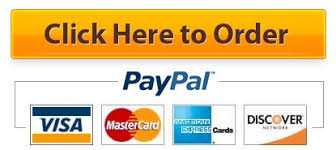Grader – InstructionsPPT 2016 Project
GO16_PP_CH02_GRADER_2F_AS – Event Planners 1.0
Project Description:
In the following project, you will format a presentation describing job skills and certifications that relate to professional event planners.
Steps to Perform:
|
Step |
Instructions |
Points Possible |
|
1 |
Start PowerPoint. Download and open the file named pp_ch02_grader_2f_as.pptx. |
0 |
|
2 |
On Slide 1, select the title. Display the WordArt gallery and apply the WordArt style Fill – White, Text 1, Outline – Background 1, Hard Shadow – Background 1. Change the Text Outline color to Gold, Accent 1, Darker 50%. |
10 |
|
3 |
On Slide 2, in the content placeholder, insert a List type SmartArt graphic—Vertical Bracket List. Type Private Events in the top left text placeholder, and then type Family Celebrations in the bullet point to the right of Private Events. Type Commercial Events in the lower left text placeholder, and then type Corporate Sponsored in the rectangle to the right of Commercial Events. |
10 |
|
4 |
Click the Commercial Events placeholder, and then add a shape after the placeholder. In the new placeholder, type Training and then add a bullet. Type Conferences and Workshops. |
10 |
|
5 |
Change the SmartArt color to Colored Outline – Accent 1, and then apply the 3-D Inset style. |
10 |
|
6 |
Select the three bracket shapes, and then change the shapes to the Right Arrow shape. On the Format tab, in the Shapes group, click the Smaller button two times to decrease the size of the arrows. |
10 |
|
7 |
On Slide 4, convert the bulleted list to a SmartArt graphic by applying the Vertical Box List graphic. |
10 |
|
8 |
Change the SmartArt color to Colored Outline – Accent 1, and then apply the Polished 3-D style. |
10 |
|
9 |
On Slide 5, insert a WordArt using the Fill – White, Text 1, Shadow style. Replace the WordArt text with For Additional Information and change the Font Size to 32. Hold down SHIFT and then drag the WordArt down so that the top edge of the placeholder surrounding the WordArt is positioned at 0 on the vertical ruler. |
10 |
|
10 |
Apply the Peel Off transition to all the slides. |
10 |
|
11 |
Insert a Header & Footer on the Notes and Handouts. Include the Date and time updated automatically, the Page number, a Footer with the text HR Presentation and then apply to all the slides. |
10 |
|
12 |
View the slide show from the beginning. Save and close the document. Exit PowerPoint. Submit the file as directed. |
0 |
|
Total Points |
100 |