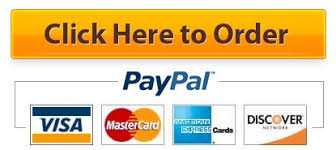Introduction to Tableau
Dr. Majed Al-Ghandour Page 1
Download and Install Tableau
Setup – Tableau Desktop: Start your free 14-day trial
If you do not have a license, the14-day full-feature trial of Tableau Desktop Professional Version (latest
version) can be installed and downloaded from Tableau's website (http://www.tableau.com/). Be sure you
install it before the class starts one day to get over the 2 weeks class time with a valid license. See Step 1.
Step 0:
Review your system requirements:
Tableau Desktop System Requirements:
Windows
• Windows 7 or newer (64 bit)
• Intel Pentium 4 or AMD Opteron processor or faster
• 2 GB memory
• 1.5 GB minimum free disk space
Mac
• iMac/MacBook computers 2009 or newer
• macOS High Sierra 10.13, macOS Mojave 10.14 and macOS Catalina 10.15
• 1.5 GB minimum free disk space
Step 1:
Download Tableau Desktop
To download Tableau Desktop, first Go to the official tableau website by clicking this link:
https://www.tableau.com/products/desktop/download
Option A: Download Tableau Desktop: Start your free 14-day trial.
Step2:
Fill your email (highlighted on yellow) and download.
Introduction to Tableau
Dr. Majed Al-Ghandour Page 2
Step3:
Install Tableau Desktop
Navigate your download folder to the Tableau Software that we downloaded previously. You will be get a
Tableau file, based on the latest version, for example:
TableauDesktop-64bit-2021-1-0.exe (may be different version, always get the latest)
Setup is very easy with run the .exe file that you download and the first page of installing Tableau desktop
is a Welcome page. Please check-mark that I have read and accept the terms of the license agreement
option ☺ and click the Install button.
Wait until the Tableau desktop installation completed move to setup wizard screens and keep default
values to finish.
If successfully installed, now you can run Tableau and prompt to register your details and start trials now.
Any time you want to run Tableau, either from your desktop as short cut or go to windows under T for
Tableau 2021.x (your version may be the latest and different):
Introduction to Tableau
Dr. Majed Al-Ghandour Page 3
Notice: I have several history files that I opened on section A, on your case only you will see the sample
workbooks on section B and no files on section A.
Step 4:
Download Class Data Files
To download all data files that we will use web link on the class labs for hands-on. The link will be shared
with you on first day of class.
Look forward to seeing you very soon. If you have any issue, please contact me:
Dr. Majed Al-Ghandour
Ph.D., P.E., CNA, MCP, MCSD, MCT, CPM
Introduction to Tableau
Dr. Majed Al-Ghandour Page 4
[Option B: if you are Student with a valid student email and with a valid student ID, you can obtain a valid
Tableau License for one year. Please read below.]
FYI
If you are a Student (Holding valid Student ID), then you can download the Tableau for Students, and
license valid for one year. To download Tableau for students, click this link Download Link
https://www.tableau.com/academic/students
Clicking the Get Tableau For Free button will show you the following form. Please fill your details and
then upload your ID card. Next, allow some time for the tableau team to verify your details. Once your ID
is confirmed, the Tableau team sends you the License Key, which is valid for One Year.
Introduction to Tableau
Dr. Majed Al-Ghandour Page 5
Introduction to Tableau
Dr. Majed Al-Ghandour Page 6
Introduction to Tableau
Dr. Majed Al-Ghandour Page 7
Software Resources
Tableau
1. Download:
http://www.tableausoftware.com/public/download
2. Training Videos and Tutorials:
3. https://help.tableau.com/current/guides/get-started-tutorial/en-us/get-started-tutorial-
connect.htm
4. http://www.tableausoftware.com/public/training#yt-player
http://www.tableausoftware.com/learn/training
5. YouTube Channel:
https://www.youtube.com/user/tableausoftware
6. Community:
http://www.tableausoftware.com/public/community